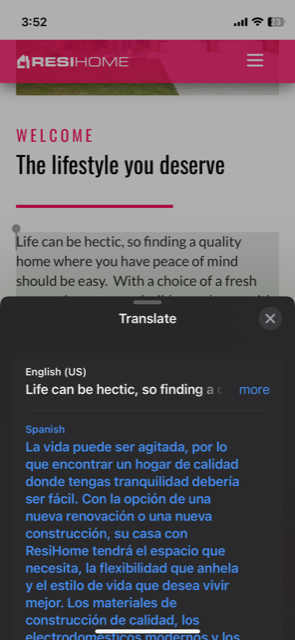Translating our Website
To easily translate using Google Chrome:
1. Downloading Google Chrome:
- Open your current browser and go to the official Google Chrome website: Download Google Chrome.
- Click on the "Download Chrome" button.
- Follow the instructions to download the installer file.
- Once downloaded, run the installer and follow the installation prompts.
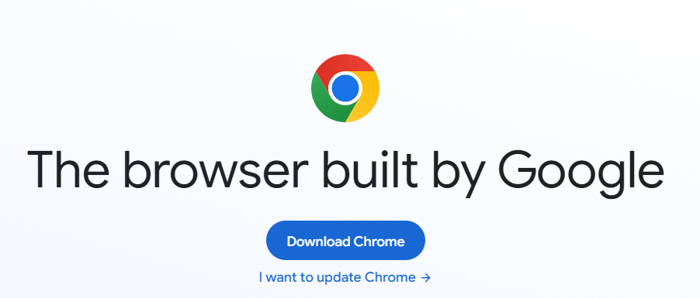
2. Using Google Chrome to Translate a Website:
-
Open Google Chrome:
- Launch the Google Chrome browser by double-clicking the Chrome icon on your desktop or searching for it in your applications.
- Launch the Google Chrome browser by double-clicking the Chrome icon on your desktop or searching for it in your applications.
-
Navigate to the Website You Want to Translate:
- Type or paste the URL (in this case, "resihome.com") into the address bar at the top of the Chrome window and press Enter.
- Type or paste the URL (in this case, "resihome.com") into the address bar at the top of the Chrome window and press Enter.
-
Access the Translation Feature:
-
If the website isn't in your preferred language, Chrome may offer to translate it automatically. Look for a prompt at the top of the page asking if you'd like to translate the site. Click "Translate" or a similar option.
-
If the automatic translation prompt doesn't appear:
- Right-click anywhere on the webpage.
- Select "Translate to [Your Language]" from the context menu that appears.
-
-
Adjust Translation Settings (if needed):
- Chrome offers settings for translation.
- Click on the three vertical dots (Customize and control Google Chrome) at the top-right corner.
- Go to "Settings" > "Languages".
- Adjust language preferences and translation settings here.
- Chrome offers settings for translation.

Remember, Google Chrome's translation feature relies on Google Translate and might not be perfect. Some complex or specific language may not be translated accurately.
Notes:
- Make sure you have an active internet connection while using the translation feature.
- The translation feature might not work on all websites or might not be available for certain languages.
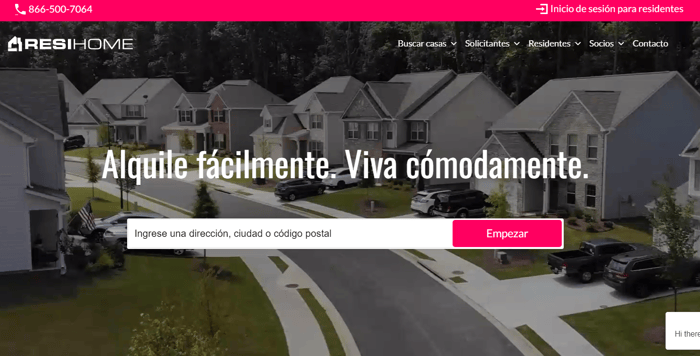
To easily translate with your mobile device:
1. Open the website on your internet app, example: www.resihome.com
- Highlight the text and click "Translate".
- Select your language of choice.